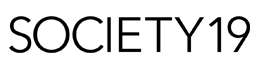Free Apps To Help Productivity

Keeping up productivity is hard to do and even harder to manage! There are a lot of distractions now a days but if the very thing we have that distracts us tells us to focus up, it’ll keep you on track.
There are however some great, free apps to keep on top of your workload.
Google Drive
The most obvious of the productivity free apps is Google Drive, no doubt you already use it! Google Drive is totally free and has multiple options. You can make folders to keep your personal and professional files separate, you can save photos straight to your Drive keep them safe, you can make notes, write stories and essays, and on top of that you can share it to other people – either allow them to edit it or just to give it a read over!
Google Drive allows you to have Sheets acting as Excel. It has all the same functions as Excel with the added collaborative element! For me, I use Sheets for a household budget, my daily house chores as well as a to-do list where you can set specific tasks and timescales that you can add notes and follow ups to.
Google Drive provides Google Slides – which is an equivalent of PowerPoint – and Google Forms to make surveys and view the results! Drive lets you add so many add-ons that it’s impossible to list but for me, Google Drive is collaborative, completely free and is on mobile devices and lets to write and edit the same document from your phone, to your laptop, to your work computer and all you need is your Google log in.
Bear
Bear is primarily a note taking app – it allows you to make checklists, change and format your writing and sort your notes by tags. I feel like the thing that separates Bear from most other note apps is how you’re able to use it. It offers headers, bullet points, number and check lists, the ability to highlight text, indent and even write code straight in the note! Bear lets you export your notes into tons of different formats – including docs, PDFs and even HTML. You can use it on your phone, Mac and even your Apple Watch if you have one!
Bear also offers a premium option for either £1.13/$1.49 a month or £11.39/$14.99 a year – it adds the ability to sync your notes across devices, adds extra themes to add colour to the notes and – my favorite and totally worth the £11.39 – change the colour scheme of the app as it appears on your phone screen and computer. My app icon is purple and I call the icon bear Reginald which means when someone asks me something I get to say ‘Oh, I’m not sure – let me consult Reginald’… Well worth it.
There are a few drawbacks to Bear in my eyes, for example, I use Bear both on my phone for personal lists as well as on my computer at work (which is a MAJOR plus in my book, by the way) however, there’s currently no way to separate these from each other. The only work around I can find is to make the header of each note/series of notes ‘Work – Dogs To Contact About Business’ and ‘Personal – Dogs To Pet For Fun’ and sort by Alphabet. The other issue I have is it’s currently only available on Apple products and while the flexibility of being able to write on your phone and work on it on your computer is great, if you don’t have or don’t use an iPhone/iPad and a Mac it’s not a useful as it could be.
OneNote
If you don’t like the sound of Bear, OneNote is a great alternative. It’s made and designed by Microsoft – it offers segmented ‘Notebooks’ to organise your notes even offering an option to add a note to the home screen of the app for notes you’d need everyday. OneNote allows you to format and edit on the go as well as offering a desktop option with the key difference being, you can use OneNote on ANYTHING. Windows, Mac or Android – you operate on it, you can use OneNote!
You can search through your notes if you’re worried you’ve lost the information and even recover deleted notebooks if you delete one by mistake. They’ve recently added sticky notes too! These sync with your computer, so if you’re making sticky notes on your desktop, they are right there for you.
The best feature in my opinion is the ability to ‘close’ a notebook. It allows you to finish your notes, put your notebook up on your digital shelf and keep it for as long as you want – meaning your notes from your high school biology class aren’t still popping up on your phone in your second year at university but they’ll still be there when it’s 2am, you’re 8 coffees down and you can’t remember what mitochondria are.
PhotoGrid
PhotoGrid is the single best photo editing app I’ve ever used and definity the best of the free apps options. As I said, it’s free, it’s available on iOS and Android and it can edit any and all photos! You can add stickers and filters on pictures but the app really shines in resizing and making collages. When you’re resizing a picture, it gives you many different options including Instagram rations and even recently adding options for iPhone Xs to compensate for the notch at the top of the screen. It also gives you options for backgrounds, having the choice of packs of backgrounds ranging from Christmassy, patterned and just a single colour or you can blur the image itself and have that as your background! It’s great for if you have a bomb selfie that you wanna use as your display picture but don’t want to crop half of your head out. When making a collage, it gives you a bunch of preset options depending on how many pictures you import. It can pop two pictures together and keep them side-by-side or pick a pre-set that has them float around and make a *real* collage – especially handy for embarrassing best friends birthday Instagram posts!
While PhotoGrid is free, it does also have a premium option. The premium option removes ads, allows you to edit videos in HD and make them 60 seconds long (where they’re restricted to 30), lets you save said videos in HD and unlocks all backgrounds and stickers usually available for purchase for either £4.49 a month or £44.99 a year. For me, I don’t find the premium subscription useful – namely because in using the app you can claim ‘PG Points’ which you can use to get all of these features except from ad free. For every photo you edit, you get 30 points and every video nets you 60 points and you can redeem these for backgrounds, stickers and even the ability to edit HD and 60 second long videos for a limited period of time, realistically, for free. The only reason I would upgrade personal would be for the add free experience but for the price tag, it’s not worth the price as it’s just as great free!
Plum
Full disclosure, all of the apps mentioned above are all free apps you can download right now on your phone and Plum… well Plum isn’t – it’s actually a Facebook app! Plum is a money saving app that you don’t need to touch – you add Plum to your Facebook messenger and sign into your online banking using their secure network. You can ask Plum to take a specific amount per month and put it into savings or you can ask it to take a look at your spending habits, in-comings and calculate how much money you can spare to save and automatically take the payment! It can send you a daily, weekly or monthly bank notification of how much you have available in your bank, it can tell you where your biggest spends are and – as of recently – can invest your savings into independent markets.
I hate saving money, I hate doing budgets and most of all I hate restricting my habits to save but Plum makes that a non-issue. It does it all for you as well as letting you know where your bank account is at. I already had around £25 saved after two months which was a lifesaver on a horrible Wednesday night when I wanted pizza and had an empty bank account!