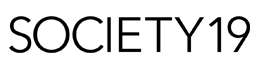5 Things You Can Do With Zoom That You Didn’t Know About

With social distancing times in full effect, a slew of people have flocked to Zoom in order to keep in contact with friends and family. I’m not sure why Zoom popped off so hard, and why it is now supreme over classics like Skype and FaceTime, but that’s just how the zeitgeist moved. There are, however, a few features with Zoom that you might not be aware of, which allow you to get the most out of your Zoom calls, and you might not be able to find this kind of maneuverability in other services like FaceTime and Skype. Here are five things you can do with Zoom that you didn’t know about.
Meeting Reminder
Whether you are using Zoom for work, school, or family chats, you don’t want to be late for your meetings. And while there probably aren’t many excuses for missing a Zoom when the whole world is shut down, my anxiety would always prefer me to air on the side of caution. The best way to do this is to, of course, set reminders. In my everyday life, I set reminders for everything, plans to hang out with friends, meetings, call times for shoots, and I don’t see why that would change when it comes to Zoom calls.
Thankfully Zoom has a reminder function built into its app, and you can turn on a setting that gives you reminders when it is time to join an upcoming meeting. This setting is perfect, especially in the social distancing setting, because if a situation occurs where you’re sucked into the black hole of your kitchen making lunch, a reminder notification from zoom can be the thing that brings you back to reality and gets you on top of your priorities.
Zoom/Slack
I’m going pull the curtain back a bit here and reveal that at Society 19, we use Slack to communicate back and forth about content and revisions. And that’s why a beautiful integration between Zoom and Slack is able to make all of our lives easier here. If there was ever a need to have a quick meeting or to disperse an important piece of information to most of the staff in one quick swoop, then a Zoom call would be the way to go. And thankfully, you can start a Zoom call and alter it in many ways all from slack. You just type /zoom in slack, and a menu will appear with all your options regarding Zoom calls.
Recording Meetings
Recording meetings can arguably provide one of the most impactful features that Zoom offers, the ability to record your calls. There are a handful of benefits to this feature, and they all hold a fair amount of value.
Right away, I think about how helpful this is with brainstorming sessions, especially when it comes to my friends and me with our screenwriting. If we are recording a Zoom call and we are just riffing off ideas, we don’t have to worry about forgetting anything juicy, and one of us isn’t struggling to transcribe to the conversation.
Another great thing about this feature is the ability to hold onto memories. I’m not saying that a Zoom call can hold a torch to actually going out on adventures with your friends, but maybe after being isolated for weeks, you and a group of buddies can get onto an absolutely delirious tangent. And it could be a great deal of fun to record that tangent and to look back at how you and your friends were brought to the brink of insanity by quarantine.
Other benefits of this feature include your ability to transcribe Zoom calls. This is immensely helpful for interviews or taking notes for a class, or even as I said earlier, having a brainstorming session. This feature ensures that you can always quickly find specific points of your conversations.
To start recording a Zoom call, you Just type Command + shift + R on MAC and ALT + R on PC. To stop recording, you type Command+shift+P on MAC and ALT+ P on PC to pause recording.
Screen Sharing
Screen sharing is a feature that I feel is key for any video calling service, and of course, Zoom has it. Have you ever been on the phone with a less tech-savvy relative who is trying to navigate an Amazon order? With Zoom screen sharing, you could stop that pain in an instant, and I know it’s funny to picture someone being able to use Zoom and not make online purchases, but it exists. The key is, though, that you can hop on Zoom with the person struggling and quickly guide them through any process without dealing with all the struggles of a standard phone call.
I can also see this feature being helpful for doing group projects or homework with friends, gaming, and even for planning trips(something that probably won’t be happening anytime soon).
You can start screen sharing by typing Command+Shift+S on MAC and ALT+SHIFT+S on PC. You can pause a screen share by typing Command+Shift+T on MAC and ALT+T on PC.
Muting And Turning Off Video
I don’t care if everyone has already figured these features out, but they are by far the most important and need to be listed on any article regarding Zoom. Whenever you are in a group zoom that isn’t with your close friends(even with close friends sometimes), let’s say a lecture for school, you do not want 15+ people staring at you in your pajamas after you’ve been locked in your room for a month. And you really don’t want the whole class to hear you humming that song you can’t get out of your head, so the only way to combat these fears is to mute your audio and turn off your video. Once you mute and turn off the video, you’re free to carry on as normal, and even if your zoning out hard, just listen for your name and then jump back into the call and pretend like you were listening. It’s quite an easy system, and everyone needs to have it brought to their attention, so they can give less of their own in boring Zoom calls.
You can type Command+Shift+A on MAC and ALT+A on PC to mute audio. And turn off video by typing Command+Shift+V on MAC and ALT+V on PC.